Using Tech to Teach Virtually
Tips on using Google Classroom & other technology tools
Use the suggestions below to make the most of the resources available in Benchmark Universe along with other tools your district may be using for virtual learning.
Assignments: Two Ways to Integrate BU
Use with: Google Classroom Classwork, SeeSaw, or any other assignment management tool you may be using outside of Benchmark Universe
1. If you want students to annotate an eBook or complete an eAssessment:
- Make your assignment within Benchmark Universe. If you want to track your assignment in Google Classroom as well to show all subject-area assignments in one place, simply repeat your instructions in Google Classroom’s Classwork section. For example, for each Benchmark Universe assignment, create a Google Classroom assignment such as: “Complete Unit 7 Week 2 assignment in Benchmark Universe.” The student would launch Benchmark Universe separately, go to their assignment list, and complete the task.
- When students read eBooks via a Benchmark Universe assignment, they can annotate the book and take notes, which you can review once the assignment is complete. Read more about accessing the student’s completed assignment and notes here.
- When students complete an eAssessment in Benchmark Universe, you can add item and test-level comments and share those comments and test results with students and parents. Read more about sharing results here.
2. If you want students to read eBooks without annotating them, or to interact with Songs, Videos & Games:
- You can copy a direct link to an eBook, Video, Song, or Game and place it in a Google Classroom or other LMS assignment. Go to the Library in Benchmark Universe and find the resource you want to link to. Click on the gear menu and select “Create link for direct access.” A link will display for you to copy. Paste this link into any assignment you would like to create outside of Benchmark Universe. If you are not signed into Benchmark Universe when accessing the link, you will be prompted to before the resource displays.
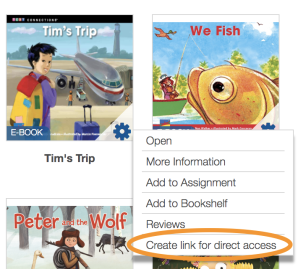

|
You will not be able to see student annotations if assigned this way. In order to see a student’s notes and annotations, you must assign the eBook via Benchmark Universe. |
Chats/Posts
Use with: Google Classroom Stream, Google Hangouts chat, Microsoft Teams chat, Zoom chat, or any other LMS chatting service
Share posts with your entire class or specific students for asynchronous learning. Post:
- Morning messages, questions for morning meeting, reminders to read daily, notes of encouragement
- Videos of:
- yourself doing a read aloud
- a screen recording of you teaching a Whole Group lesson (e.g., use QuickTime to record the screen while you show a Mentor Text or other resource just like you would project on an interactive board)
- Links to lesson-related videos or read-alouds with Benchmark’s literacy experts found here
Video Calls
Use with: Google Hangouts, Microsoft Teams, Zoom, or any other video calling service
Meet with your class, groups of students, or individuals to try to mimic class routines as much as possible for synchronous learning.
For Whole Group:
- Share your screen while teaching Whole Group read alouds, shared reading, or Phonics or Writing mini-lessons.
- Review weekly or unit eAssessments together, engaging student participation by reviewing each test question; asking students to read the passages and questions aloud; and asking the students to identify the main idea, support details, etc. from the passage using the tools such as a highlighter.
For Small Group:
- Have students open titles on their devices and conduct small group reading groups as you would in person, observing student reading over video.
- Group students based on class standard performance on eAssessments and provide targeted instruction. Based on performance, review tests together. Identify key questions to review using the test answer key for a single test found in My Library, or use the Single Test Analysis report for a single test, or use the Standards Performance Over Time report for multiple tests.
Last Updated: April 06, 2020
